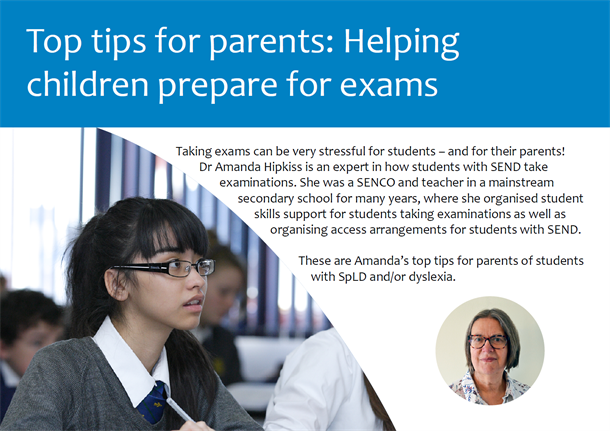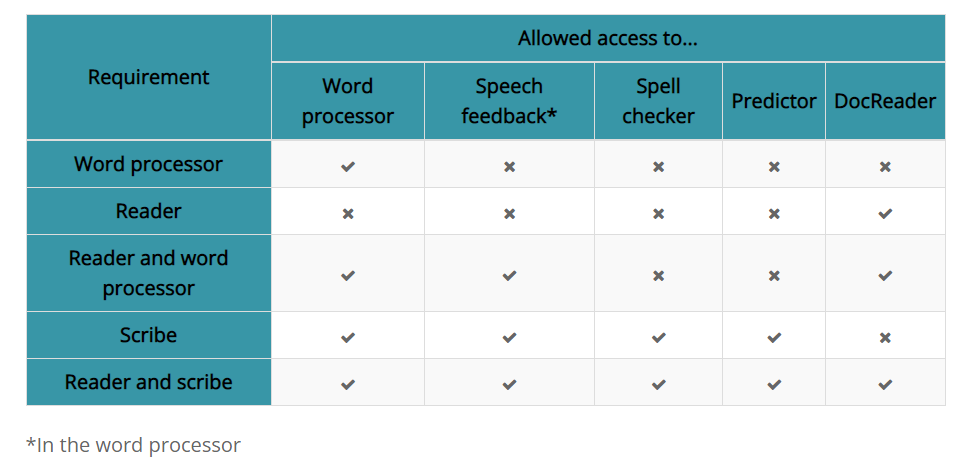Provide access to exams
If a student qualifies for additional access arrangements in exams, they can use DocsPlus, saving time and money that would otherwise be spent on scribes and readers. This also enables them to participate more independently.
How much can I save with DocsPlus?
Once you’ve invested in DocsPlus, you don’t just have an award-winning literacy software, you also have the means to support learners who qualify for a reader or a scribe.
Find out how much your school could save with Docsplus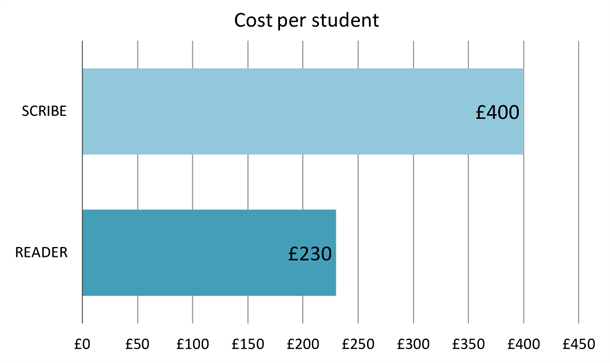
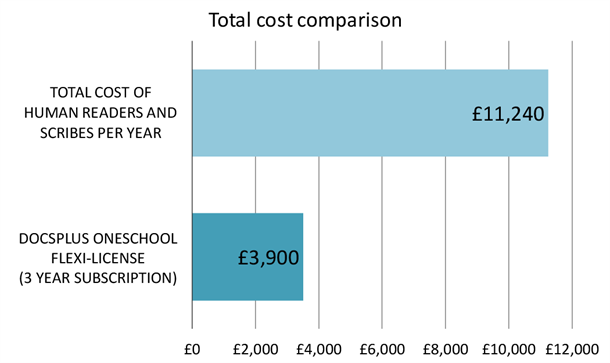
Exam use regulations
The Joint Council for Qualifications has regulations in place regarding the use of technology in exams. It is vital that any assistive technology used must be a candidate’s usual way of working.
If a student qualifies for word processing support:
The spell checker, speech feedback and predictive text options must be disabled (unless the candidate has permission for a scribe).
If a student qualifies for a scribe:
A wider range of support options can be used. Use of the spell checker, speech feedback and word prediction tools is permitted.
If a student qualifies for a reader:
A computer reader can be used to read the exam paper aloud whilst the candidate writes their answers using pen and paper (or a word processor).
A student may also qualify for a combination of the above.
We have highlighted the specific information within the Adjustments for Candidates with Disabilities and Learning Difficulties guidelines which specifically relates to using software in exams here.
Exam-friendly options
In addition to the DocReader, DocsPlus also includes a number of ‘exam-friendly’ features:
(1) Smart tabs provide one-click toggling between the document you’re writing and the one you’re reading. Alternatively, use DocsPlus’ innovative screen tiling feature, which pins the exam questions to the bottom of the screen, enabling students to access the exam question as they write their answer.
(2) If a student’s answer booklet is in an editable PDF format, they can use DocsPlus to write directly into it. Support features including speech feedback and word prediction will also be accessible here, if students are allowed to use them.
When ‘Exam Mode’ is turned on in DocsPlus, the student will no longer be able to access certain support features (depending on which features you have chosen to disable). These preferences will be tied to each student’s individual computer profile.
You can also download our free guide “Top tips for parents: Helping children prepare for exams”, written by Dr Amanda Hipkiss.
Free revision guide